Unlock Web Development: How to Use XAMPP for PHP Like a Pro
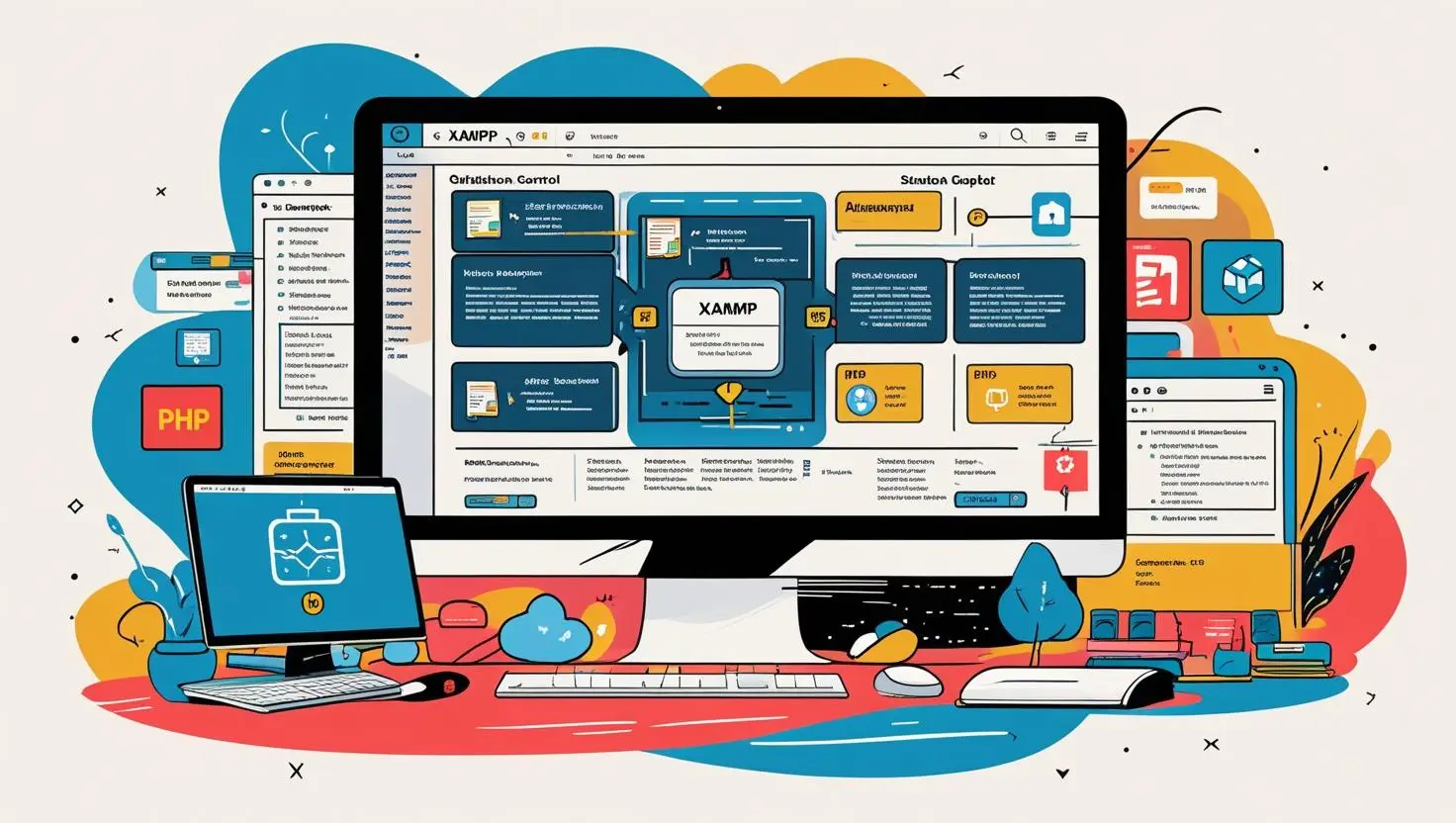
Welcome, fellow coder! My name is Somen, and as a passionate PHP developer, I’ve spent years guiding newcomers into the wonderful world of web development. Today, I’m thrilled to be your teacher as we unravel one of the most essential skills for anyone starting out: how to use XAMPP for PHP like a pro. This blog will help you not only get started, but also truly understand why XAMPP and PHP are a match made in development heaven. Whether you’re completely new or looking to polish up your workflow, you’re about to unlock a crucial milestone in your developer journey. Let’s dive in together!
What this is about: Getting to Know XAMPP and PHP
Before you run your first PHP script, you need a friendly development environment. Here’s where XAMPP comes in! Think of XAMPP as your very own “web server laboratory”—it sets up all the software ingredients your computer needs to run PHP websites locally, safely, and efficiently.
- XAMPP stands for X (any OS), Apache (web server), MySQL (database), PHP (scripting language), and Perl (additional language).
- It smoothly mimics a real web server on your own machine. No internet? No problem!
Imagine your local machine as a mini-Internet café just for coding. XAMPP supplies all the “snacks” (Apache, MySQL, PHP) so you can experiment safely, break things, and learn fast—without risking your live website or depending on paid web hosting just to practice.
Why PHP Devs Should Care: The Power of Local Development
If you’re serious about mastering PHP, setting up your local environment is non-negotiable. Here’s why developers use XAMPP before ever touching a live server:
| Method | Pros | Cons |
|---|---|---|
| Editing Directly on a Live Server | Instantly visible online | Risk of site crashes, can break things for users, slow feedback |
| Developing Locally with XAMPP | Safe testing, instant results, experimentation encouraged, faster editing, no chance of “breaking” your live site | Only visible to you unless uploaded to a server |
With XAMPP, you can freely explore, test wild PHP ideas, and debug with no fear—a major advantage if you’re learning how variables, functions, or web forms really work.
How to Use XAMPP for PHP: Step-by-Step for Beginners
1. Download and Install XAMPP
Head over to the official XAMPP website and download the version for your operating system (Windows, Mac, Linux). The process is straight-forward, much like installing any other application. Just click ‘Next’ a few times—but read the prompts!
2. Start Apache and MySQL from XAMPP Control Panel
After installation, open the XAMPP Control Panel. You’ll see modules for Apache and MySQL. Click ‘Start’ beside both. Their green light means your local web and database servers are up and running!
3. Find Your "htdocs" Folder—Your Project Playground
In XAMPP, your web project files live inside the htdocs folder. Think of it as your “website’s root directory”—like the front counter of the café where everything is on display.
- On Windows:
C:\xampp\htdocs\ - On Mac:
/Applications/XAMPP/htdocs/
Create a new folder inside it, and name it (let’s say myfirstphp). All your experimental PHP files will live here.
4. Create Your First PHP File
Open your favorite text editor (Notepad, VS Code, Sublime). Now, we’ll write the classic Hello, World! In the myfirstphp folder, save a file as index.php with this code:
<?php
echo "Hello, World!";
?>This simple script tells the PHP engine to print “Hello, World!”—think of echo as the computer’s way to shout a message onto the page.
5. Run Your PHP Script in the Browser
Open your browser and visit: http://localhost/myfirstphp/
If all went well, you’ll see: Hello, World!
Bonus: Play Around with PHP
Let’s store your name in a variable (a “labeled box” for data) and print it:
<?php
$name = "Somen";
echo "Welcome, $name!";
?>Refresh your browser and watch the magic happen. This approach—edit, save, refresh—is your new superpower for development and debugging!
Troubleshooting Made Easy (Common XAMPP Issues)
- Port problems? If Apache won’t start, another app may be using port 80/443. Change port settings in XAMPP or stop the conflicting app (like Skype).
- Can’t see your PHP scripts? Double-check your file names, location (inside htdocs), and that you’re using localhost links.
- PHP errors? Read the error messages—they’re your debugging “GPS.” Make sure every PHP file starts with
<?phpand ends with?>.
Conclusion
And there you have it! You’ve learned how to use XAMPP for PHP from setup to running your first script. This local playground is where all great PHP coders—myself included—sharpen their skills, make mistakes, and build real confidence before going live. Whether you want to build blogs, tools, or tackle advanced SEO projects, XAMPP will be your constant companion.
If you’re ready for deeper dives and more hands-on examples, don’t miss my latest blog posts. Keep experimenting and remember: every master PHP developer was once a beginner just like you!
Written by Somen from MATSEOTOOLS
 Some Question
Some Question


