Which HTML Attribute Is Used to Define Inline Styles and CSS Inline?
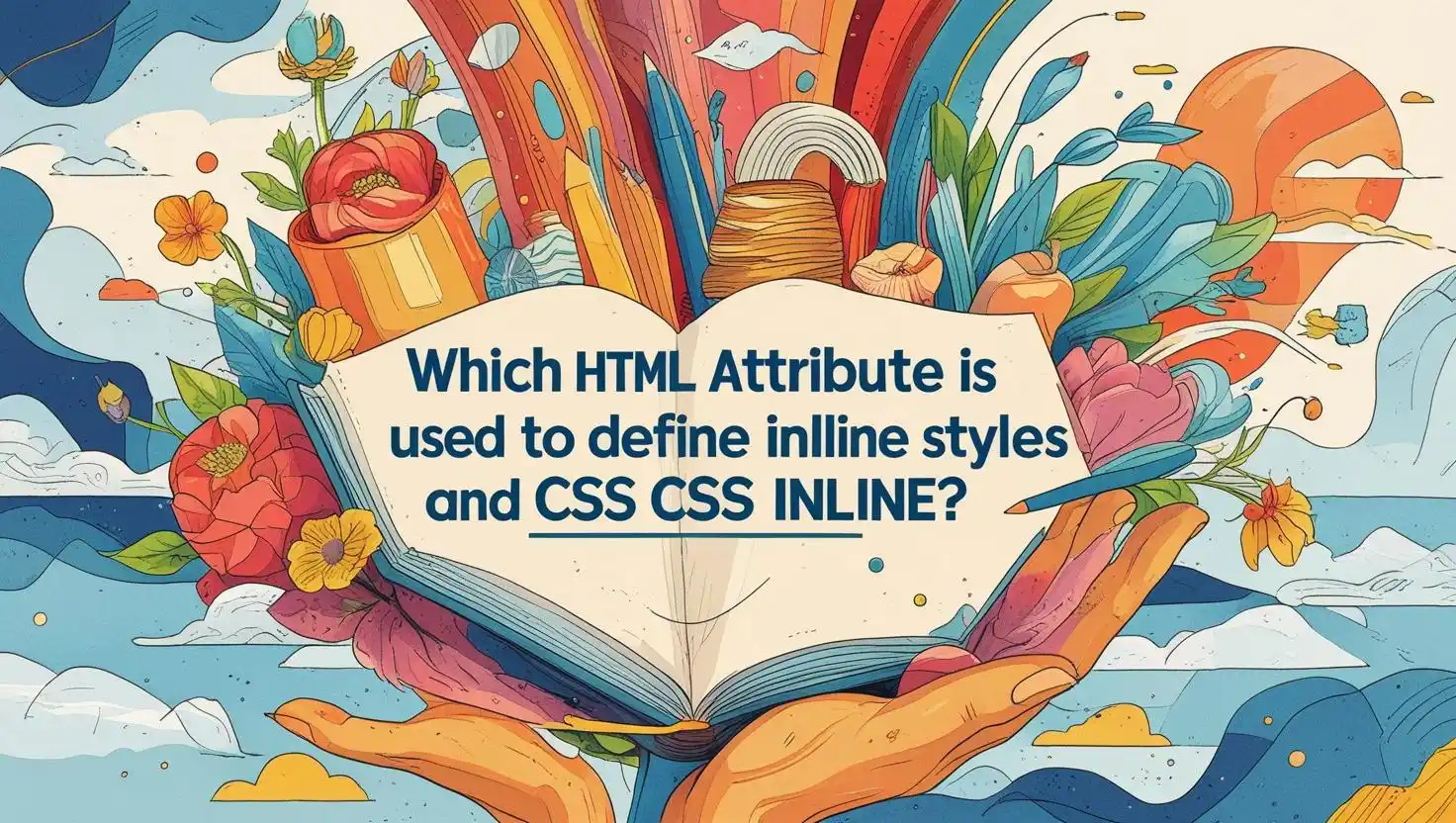
Welcome! If you’ve ever wondered which HTML attribute is used to define inline styles, what exactly inline styles are, or how to introduce quick CSS tweaks right inside your HTML, you’re in the right place. I’m Somen, and here at MATSEOTOOLS, I strive to make web development approachable for everyone — whether you’re just starting, aiming for more developer skills, or brushing up for interview questions. In this rich guide, we’ll clarify what is meant by “inline style”, explore the practical meaning of CSS inline, and unpack the basics (and secrets!) of connecting HTML and CSS for smooth, powerful web pages. If you’ve heard the terms inline style, what are inline styles, or want a simple answer — you’re about to get just that, along with real-world examples, best practices, and expert tips.
Why Linking CSS to HTML is Crucial
Before we dig deep into which HTML attribute is used to define inline styles and the practices surrounding inline styles, let’s step back and understand the broader landscape. CSS (Cascading Style Sheets) is the language responsible for making your HTML pages beautiful, organized, and well-structured. Without connecting CSS to HTML, web pages would look plain and hard to navigate. Think of HTML as the bones of a house and CSS as the paint, wallpaper, and furniture that turn it into a welcoming home.
There are three primary ways to link CSS to HTML:
1. Inline styles (using the style attribute directly within an element)
2. Internal styles (within a <style> block, usually in the <head> section)
3. External styles (via a separate .css file, linked with a <link> tag)
To quickly show how we attach an external CSS file:
<head>
<link rel="stylesheet" href="styles.css">
</head>
External CSS is the gold standard for most projects, but understanding inline styles is essential — especially for rapid prototyping, email templates, or troubleshooting. Each method has its own use case, advantages, and limitations.
| CSS Method | How Defined | Use Case | Pros | Cons |
|---|---|---|---|---|
| Inline CSS (style attribute) | Directly on HTML element using style="..." |
Quick changes, emails, unique tweaks | No extra files, immediate effect | Hard to maintain, repetition, not DRY |
| Internal CSS (<style> tag) | Within <head> in HTML file |
Small sites, page-specific tweaks | Easy for small projects | Not reusable, can bloat file |
| External CSS (separate .css file) | Linked with <link rel="stylesheet"> |
All professional, large sites | Easy to scale and update, reusable | Requires a second file |
This sets the stage: For rapid, one-off customizations, inline styles — defined using the style attribute — offer speed and flexibility. Now, let’s get hands-on with how we create and link CSS from scratch.
Creating Your First CSS File and Linking It
Let’s roll up our sleeves. Whether you prefer Visual Studio Code, Notepad, or another editor, the process of building your first CSS-powered HTML page is delightfully simple.
Step 1: Organize Your Project Files
Picture your simplest project setup — you’ll want a folder (let’s call it my-website/) with at least these files:
my-website/
├── index.html
└── styles.css
Step 2: Write Your HTML
Start with a basic index.html:
<!DOCTYPE html>
<html lang="en">
<head>
<meta charset="UTF-8">
<title>My Simple Site</title>
<link rel="stylesheet" href="styles.css">
</head>
<body>
<h1>Welcome to My CSS Demo</h1>
<p>This is my homepage with some stylish colors!</p>
</body>
</html>
Step 3: Add Styles in styles.css
Now, open styles.css and add your styles:
body {
background-color: #f3f3f3;
font-family: Arial, sans-serif;
}
h1 {
color: #3178c6;
margin-bottom: 0.5em;
}
p {
color: #222;
font-size: 1.1em;
}
With this structure, your HTML is “wearing” your styles, thanks to the <link rel="stylesheet"> tag. This is external CSS: flexible, scalable, easy to maintain. But what happens when you need a custom style directly on a given element, quickly and only once? Here’s where CSS inline — that is, inline style via the HTML style attribute — comes in handy.
For example: add style right into your HTML as follows:
<p style="color: tomato; font-size: 18px; background: #fffbe7;">
This paragraph is styled inline!
</p>
That single style attribute is the answer to the often-asked “which HTML attribute is used to define inline styles and CSS inline?” It’s perfect for micro-adjustments or when you’re troubleshooting.
Advanced Insights — Troubleshooting & Tailwind at Scale
Working with CSS is empowering, but you might run into confusion when your styles don’t “show up” as expected. Here, I’ll share some seasoned advice — and how frameworks like Tailwind CSS fit in.
Common Troubles When Linking CSS:
1. Caching Issues: Your browser may show an older version of your site. Always do a “hard refresh” (Ctrl + F5 on Windows, Cmd + Shift + R on Mac) after changes.
2. File Paths: Double-check the path in your <link> tag. If your CSS is in a css/ folder, you’d use href="css/styles.css" instead.
3. Typing Mistakes: A missing semicolon or curly brace can break your external CSS or internal styles — but not usually an inline style, simply because those mistakes are easier to spot in short, one-line snippets.
Using browser developer tools (right-click an element → Inspect) can reveal which styles are applied, show if your inline style is “overriding” other CSS, or help spot typos.
What about modern frameworks like Tailwind CSS?
Tailwind flips the approach: you use utility classes in your HTML, which, much like inline styles, provide immediate styling context per-element — but with better maintainability and full support for responsive, scalable design. Tailwind isn’t technically an “inline style” system, but for rapid prototyping, it offers similar agility.
So, if you’re wondering “what are inline styles?” and “what is inline style best for?” — the answer is micro-control and quick experiments. For scalable, reusable design systems, prefer <link>-based external CSS or a framework like Tailwind.
Real CSS Layout Example — Bringing It Together
Let’s anchor everything we’ve learned so far with a practical layout example. Below you’ll see a basic web page structure — using external CSS for layout, but with one inline style for a special “call-out” effect.
<!DOCTYPE html>
<html lang="en">
<head>
<meta charset="UTF-8">
<title>Layout Demo</title>
<link rel="stylesheet" href="layout.css">
</head>
<body>
<div class="container">
<header>
<h1>Site Title</h1>
</header>
<nav>
<a href="#">Home</a>
<a href="#">Blog</a>
<a href="#">Contact</a>
</nav>
<main>
<section>
<h2>Welcome!</h2>
<p>This uses external CSS for structure.</p>
<p style="background: #e5ffe5; color: #215c26; padding: 10px;">This special note uses inline style for emphasis.</p>
</section>
</main>
</div>
</body>
</html>
And your accompanying layout.css file might look like this:
.container {
max-width: 800px;
margin: 2em auto;
background: #fff;
border-radius: 8px;
box-shadow: 0 6px 32px rgba(50,50,93,0.07);
padding: 2em;
}
header { border-bottom: 1px #ddd solid; margin-bottom: 1em; }
nav a {
margin-right: 16px;
color: #3178c6;
text-decoration: none;
}
nav a:hover { text-decoration: underline; }
main { margin-top: 1em; }
With this approach, most of your site’s design is consistent and easy to control. When you absolutely need a unique style — punch it in with the style attribute on a single element. This is the true meaning of inline style and the answer to “which HTML attribute is used to define inline styles and CSS inline?”
Final Thoughts — Why Understanding Inline Styles Powers Up Your CSS Game
You now know exactly which HTML attribute is used to define inline styles and CSS inline: the trusty style attribute. You’ve also learned what is inline style, what are inline styles, and their shining roles in real-world projects. Remember: while inline CSS offers quick fixes, external and internal CSS deliver true scalability and clean code.
Mastering all three approaches puts you ahead in the world of developer skills, creative design, and robust web development. As you dive deeper, you’ll discover how to blend these methods for elegant, efficient results.
Eager to level up? Keep reading the full blog for advanced styling techniques, intricate layouts, and expert answers to your toughest CSS challenges. Whether you're building your first website or perfecting SEO with Google visibility, MATSEOTOOLS is here to guide you every step of the way.
Happy styling!
Somen
MATSEOTOOLS
 Some Question
Some Question