How to Link CSS to HTML: Connect, Attach, or Incorporate CSS
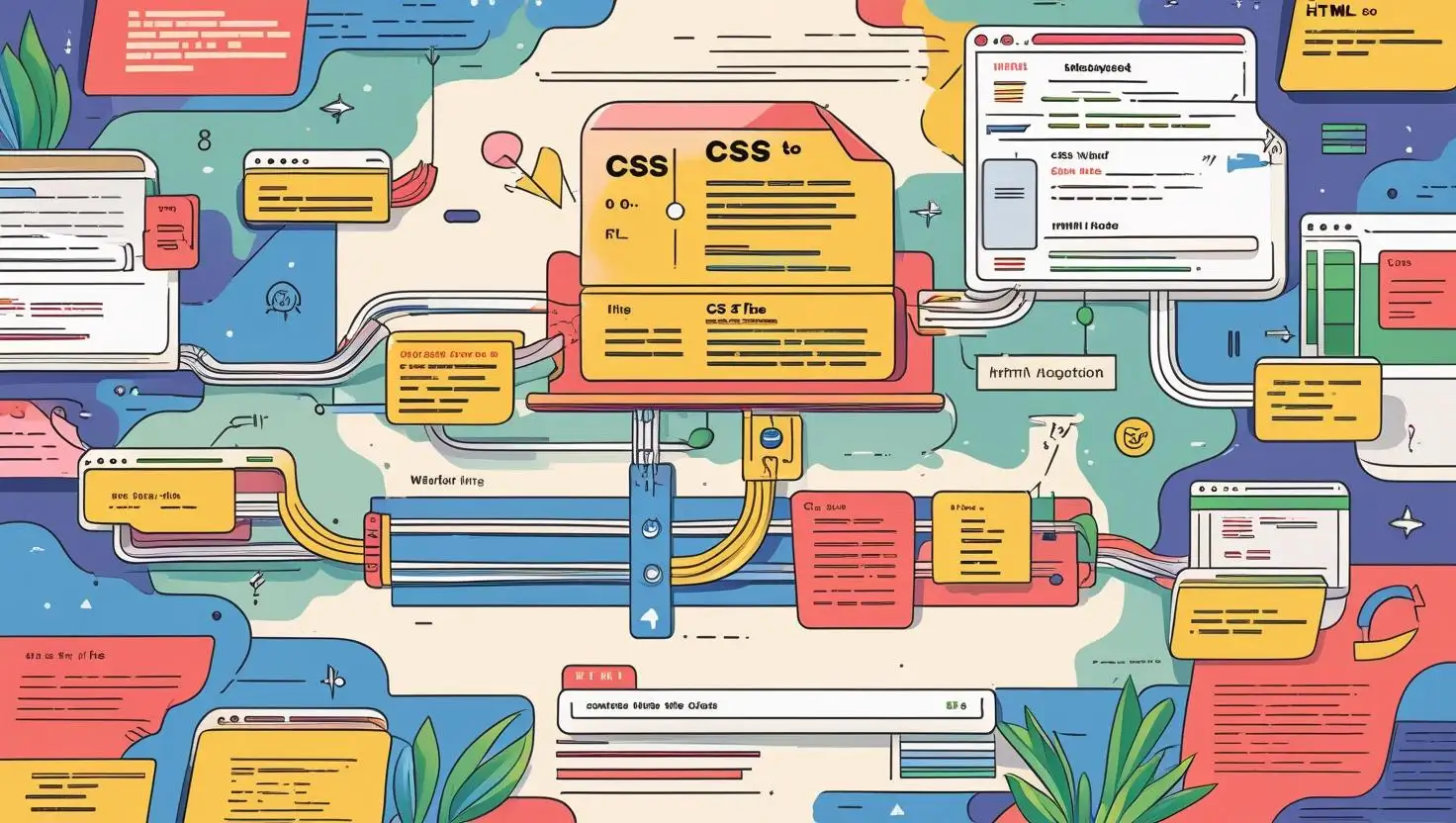
Welcome to MATSEOTOOLS! I'm Somen, your guide for today’s deep dive into one of web design’s most essential skills—how to link CSS to HTML. If you’ve ever felt uncertain about how to connect, attach, or incorporate CSS into your web projects, you’re not alone. Whether you’re just beginning or polishing your workflow for production work, understanding how to efficiently link CSS files to HTML is foundational. In this comprehensive tutorial, we’ll unravel all you need to know about connecting stylesheets to your HTML, present step-by-step strategies, real-world examples, and the friendly guidance of someone who’s seen CSS evolve since the early days.
You’ll discover just how painless it can be to connect CSS to HTML and power up your websites with beautiful, maintainable styles. We’ll demystify best practices, clarify the difference between attaching a CSS file and writing styles directly in your HTML, and—crucially—build your sense of control over structure and presentation. If you want to unlock elegant, scalable front-end design and confidently join accomplished developers worldwide, start here!
Why Linking CSS to HTML is Crucial
Let’s start with the basics: HTML gives your page structure, but CSS brings your vision to life. From subtle color tweaks to bold layouts, everything requires the intersection of these two core languages. Mastering how to link CSS to HTML empowers you to adapt, refine, and maintain stunning websites. Why is this connection so important?
When you connect CSS in HTML, you separate content from design—HTML handles the ‘what’, while CSS tackles the ‘how’. This division lets you reuse style definitions, speed up development, and simplify updates across your web pages. Imagine updating your brand colors on fifty pages just by editing a single stylesheet!
You can connect CSS and HTML in three ways, each with its pros, cons, and best-use scenarios:
| Method | Where? | How To Link | Recommended For | Pros | Cons |
|---|---|---|---|---|---|
| Inline CSS | Directly on HTML tags (e.g., <h1 style="color:blue;">) |
No linking required | Quick, one-off tweaks | Fast to test, overrides other styles | Messy, hard to maintain, not reusable |
| Internal CSS | Inside <style> block in HTML <head> |
No external file—just put styles in HTML | Single-page projects, rapid prototyping | Centralized in one file, easy to preview | Not reusable across multiple pages |
| External CSS | Separate .css file, linked via <link> |
<link rel="stylesheet" href="style.css"> |
Professional projects, team workflow | Reusable, maintainable, scalable | Must manage file paths, requires HTTP request |
For almost all real sites nowadays, you’ll want to attach a CSS file to HTML with an external stylesheet. This method not only makes design changes easier but also ensures your site loads styles consistently for users. Here’s the basic tag you'll use to link CSS stylesheet to HTML:
<link rel="stylesheet" href="style.css">
Just place this inside your HTML’s <head> section, and you’re set! But let’s go a step further and see exactly how this fits into your project structure.
Creating Your First CSS File and Linking It
Let’s walk through the process, hands-on. Whether you’re using VS Code, Sublime, or even Notepad, the principles are the same. Here’s how you connect HTML and CSS for a modern, professional web project.
1. Create Your Project Folder Structure:
Keep things tidy from the start. Here’s my trusted folder setup:
/project-folder
index.html
/css
style.css
/images
logo.png
2. Create Your HTML File:
Let’s keep it simple. Open your code editor and save this as index.html in your project-folder:
<!DOCTYPE html>
<html lang="en">
<head>
<meta charset="UTF-8">
<meta name="viewport" content="width=device-width,initial-scale=1.0">
<title>My First CSS Page</title>
<link rel="stylesheet" href="css/style.css">
</head>
<body>
<h1>Hello, CSS World!</h1>
<p>This is styled with an external stylesheet.</p>
</body>
</html>
See that <link> tag? That’s how you link CSS with HTML file. The href points to our CSS file in the css subfolder.
3. Create Your CSS File:
Now, inside your css folder, create style.css and add:
h1 {
color: #2d7be5;
font-family: 'Segoe UI', Arial, sans-serif;
}
p {
color: #444;
font-size: 18px;
}
body {
background-color: #f9fafd;
margin: 40px;
}
Congratulations! You’ve just learned how to link a CSS file to HTML. Open index.html in your browser. If you see a blue headline and a gentle light background, you’ve successfully linked your stylesheet. This method works whether you’re wondering how to link css in html, how to link css with html file, or even how to link index html to style css—it’s all about specifying the correct path in your href.
Tip: If you’re ever stumped about how to link external CSS with HTML, remember: The path in your href is relative to your HTML file’s location.
Troubleshooting Common CSS Linking Issues
Even seasoned developers occasionally scratch their heads when a CSS file doesn’t apply to their page. Let me share some gentle troubleshooting strategies from years of real-world experience connecting html and css:
Double-Check File Paths
A simple typo in your path is the most common cause of “my styles aren’t working!” moments. If your HTML is in the root directory and your stylesheet is inside a css folder, your link should read href="css/style.css". The case (upper/lower) matters!
Browser Cache Blues
Browsers love to cache static files, which is usually helpful—but sometimes they won’t reflect your latest CSS updates. To force a refresh and see your most recent styles, hold Shift and hit Reload or add a version query to your link:
<link rel="stylesheet" href="css/style.css?v=1">
Using Developer Tools
If you’re learning how to connect CSS file with HTML or wondering how to use a CSS stylesheet in HTML but things go sideways, right-click your page and choose "Inspect" (in Chrome or Firefox). Under the Elements or Sources tab, you’ll see if your stylesheet loaded successfully.
Frameworks: Tailwind CSS Example
If you graduate to utility-first CSS frameworks—like Tailwind CSS—you still use the <link> tag (or directives if you’re using a build tool). For example:
<link href="https://cdn.jsdelivr.net/npm/tailwindcss@3.3.0/dist/tailwind.min.css" rel="stylesheet">
This is a great way to learn how to connect CSS in HTML at scale, especially for rapid prototyping with hundreds of prebuilt utilities!
A Real CSS Layout Example: From Markup to Beautiful
Let’s pull this together with a real-world styled snippet, showing how to link a CSS stylesheet and craft a slick profile card with HTML and an external CSS file. This is the kind of snippet you might use for your portfolio, team listing, or about page.
<!DOCTYPE html>
<html lang="en">
<head>
<meta charset="UTF-8">
<meta name="viewport" content="width=device-width,initial-scale=1.0">
<title>Profile Card Example</title>
<link rel="stylesheet" href="css/profile-card.css">
</head>
<body>
<div class="profile-card">
<img src="images/avatar.jpg" alt="Somen" class="avatar">
<h2>Somen</h2>
<p>CSS & Front-end Specialist</p>
<a href="mailto:somen@example.com" class="contact-btn">Contact Me</a>
</div>
</body>
</html>
/* css/profile-card.css */
body {
background: #eef1f5;
font-family: 'Inter', Arial, sans-serif;
display: flex;
justify-content: center;
align-items: center;
height: 100vh;
}
.profile-card {
background: #fff;
border-radius: 14px;
box-shadow: 0 6px 36px rgba(44,123,229,0.13);
padding: 2rem 2.5rem;
text-align: center;
max-width: 300px;
}
.avatar {
width: 90px;
height: 90px;
border-radius: 50%;
margin-bottom: 1rem;
border: 2.5px solid #2d7be5;
}
h2 {
margin: 0.2rem 0 0.5rem 0;
color: #255fa8;
font-size: 1.7rem;
}
p {
margin: 0.5rem 0 1.8rem 0;
color: #5a6d8a;
}
.contact-btn {
display: inline-block;
background: #2d7be5;
color: #fff;
border-radius: 6px;
padding: 0.7em 1.4em;
text-decoration: none;
font-weight: 600;
transition: background 0.2s;
}
.contact-btn:hover {
background: #184d8f;
}
Here, we use external CSS—showing exactly how to connect HTML with CSS for reusable style. Only the <link> tag connects them, so you avoid cluttering HTML with styling and gain flexibility for future tweaks.
Final Thought: Why Mastering CSS Linking Deepens Your Web Skills
Learning how to link CSS to HTML is about more than copying a tag—it’s about best practices, readable structure, and scaling your projects and skills. As you’ve seen, the method to connect CSS file to HTML can be a game-changer. By understanding how to link CSS stylesheet to HTML—whether in a personal project or as part of a larger development team—you bring consistency, efficiency, and creativity to your work.
From troubleshooting common pitfalls to harnessing powerful modern frameworks, this guide on how to connect html to css sets you up for success in every web build. Ready to keep learning? Check out our developer resources and the rest of our expert interview questions to accelerate your journey. Explore beyond the basics, discover advanced styling strategies, and join the global conversation about SEO, AI, creative skills, and digital marketing—all from MATSEOTOOLS.
Stay with us for the full walkthrough, and let’s elevate your CSS game together!
— Somen, CSS Mentor at MATSEOTOOLS
 Some Question
Some Question