How to Open PHP File: Simple Steps Beginners Wish They Knew
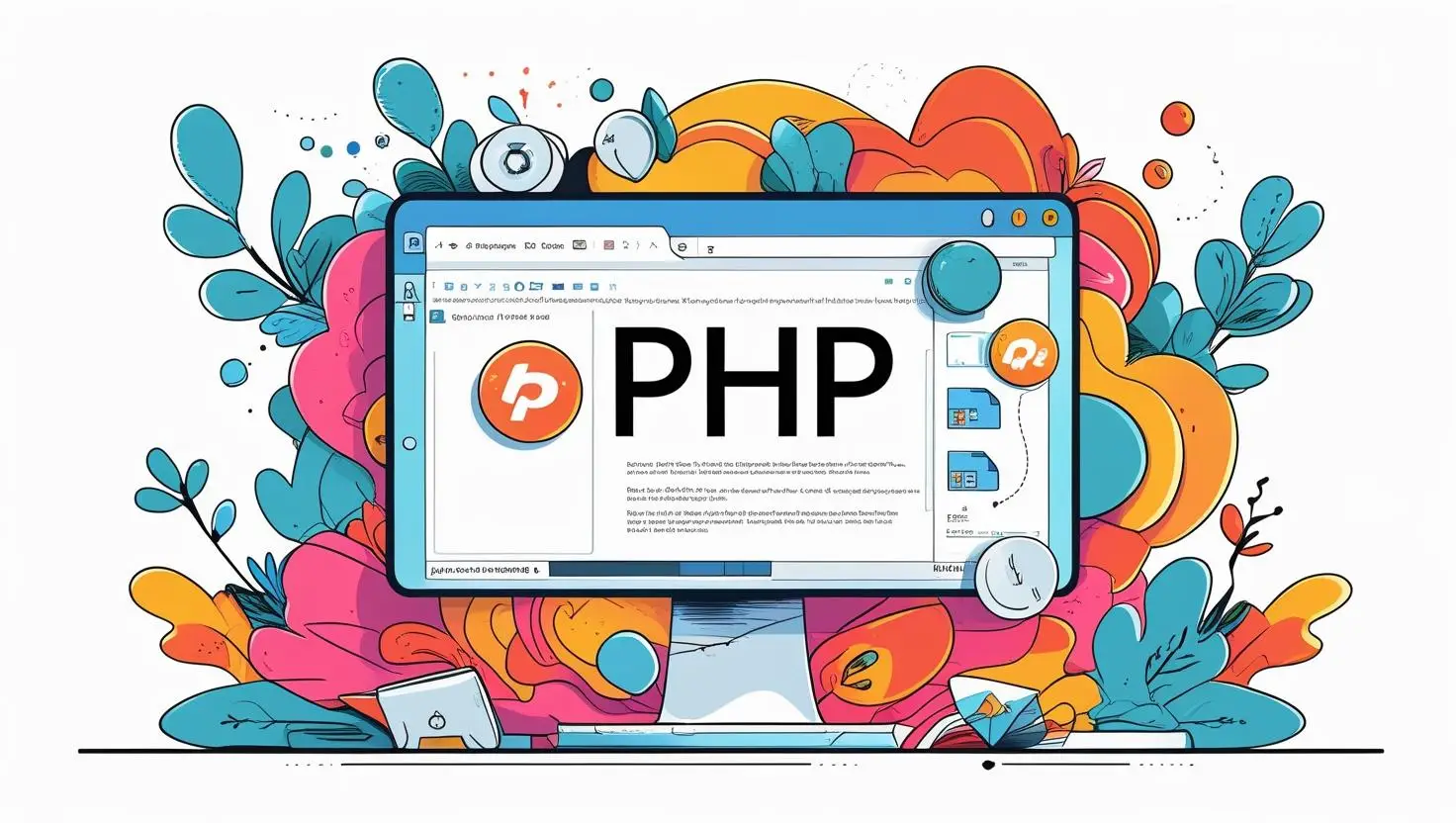
Hello there! I’m Somen, a passionate PHP developer who enjoys helping people discover the joys (and simplicity!) of coding. If you’ve ever found a file ending in .php and wondered, “What is this? And how do I open it?”, you’re in exactly the right place. In this blog, I’ll walk you through the step-by-step process of how to open PHP file—even if you’re completely new to programming. We’ll break down what PHP files are, why they matter, and how you can open and explore them with zero stress. Ready? Let’s dive in!
What This Is About
Before we get into the nitty-gritty, let’s clarify what we mean by a PHP file. PHP stands for “Hypertext Preprocessor”—it’s one of the most popular scripting languages used for web development. Think of PHP files as dynamic chefs in the kitchen: they cook up the content and send it to your browser, making websites interactive and smart.
A PHP file typically has the .php extension and contains PHP code, which might look something like this:
<?php
echo "Hello, World!";
?>But if you try to double-click that file, you won’t see the magic happen—most computers just show you the code, not the output. So, how do you actually open and run a PHP file to see what it does? I’m glad you asked!
Why PHP Devs Should Care
It may sound basic, but knowing how to open PHP file correctly is a foundational skill for every aspiring developer. Imagine you’re learning to cook—you wouldn’t just stare at the recipe, right? You want to taste the dish! Similarly, opening PHP files the right way lets you experience how your code functions in real web environments.
PHP Files: More Than Meets the Eye
PHP files are special because they’re processed on the server side. When you visit a web page made with PHP, the server runs the code and sends the result (often HTML) to your browser. That’s why you can’t just open PHP files in your browser from your local folders and expect them to “work.” The server does the heavy lifting.
Here’s a simple analogy: Think of a PHP file like cake batter. If you eat the batter straight from the bowl, you’ll get a raw taste. But once it’s baked (or “served” by the server), it turns into a delicious cake you see on your browser.
Common Beginner Mistakes
- Double-clicking the file: This only shows the code, not the output.
- Opening in a browser without a server: The browser cannot process PHP—it needs a server (like Apache or Nginx) to interpret PHP code.
- Editing with Notepad: Basic text editors can work, but specialized code editors make your life easier!
How to Open PHP File: Step-by-Step Guide
Let’s break down the process of opening a PHP file, whether you’re viewing or running it. Remember, there’s a difference between seeing the code and seeing the result.
| Method | What It Does | Best For |
|---|---|---|
| Open with Text Editor | Shows the raw PHP code | Reading or editing code |
| Open in Browser (via server) | Shows the processed output | Testing your site |
| IDE (Integrated Development Environment) | Editing, running, debugging in one place | Coding professionally |
1. Viewing the Code: Text Editors
You can use a friendly code editor like Visual Studio Code, Sublime Text, or Notepad++. Just right-click your PHP file and choose “Open with” your favorite editor. You’ll see something friendly like:
<?php
$greeting = "Welcome to MATSEOTOOLS!";
echo $greeting;
?>Tip: Code editors usually highlight PHP syntax, making it easier to read and edit your code.
2. Running PHP Files: Using a Local Server
This is where the real fun happens. To see your code in action (the baked cake!), you need to “serve” it using software like XAMPP, MAMP, or WAMP. These tools install a mini-server on your computer. Here’s how:
- Install XAMPP/WAMP/MAMP (your preferred choice).
- Place your PHP file in the
htdocs(for XAMPP) or equivalent web directory. - Start the server.
- Open your browser and go to
http://localhost/yourfile.php.
Now, the server will process your PHP file, and you’ll see the output right in your browser. For example, if your file contains:
<?php
echo date("Y-m-d H:i:s");
?>You’ll see the current date and time displayed dynamically!
3. The Professional Touch: Using an IDE
If you want to take your skills up a notch, try an IDE (like PhpStorm or VS Code with extensions). They not only let you write and edit but also help debug and run your code efficiently.
Conclusion
Learning how to open PHP file isn’t just a technical step—it’s your first real gateway into the world of dynamic web development. Remember, just as a chef learns by both reading recipes and tasting dishes, you’ll become a better developer by viewing, editing, and running your PHP files. With the simple steps above, you can confidently explore, experiment, and maybe even build your first PHP-powered web page. If you want more easy tips and real-world coding guides, check out more blog posts from the MATSEOTOOLS family. Happy coding—and remember, everyone starts with “Hello, World!”
Written by Somen from MATSEOTOOLS
 Some Question
Some Question


