How to Check PHP Version in CMD: Quick & Easy Step-by-Step Guide
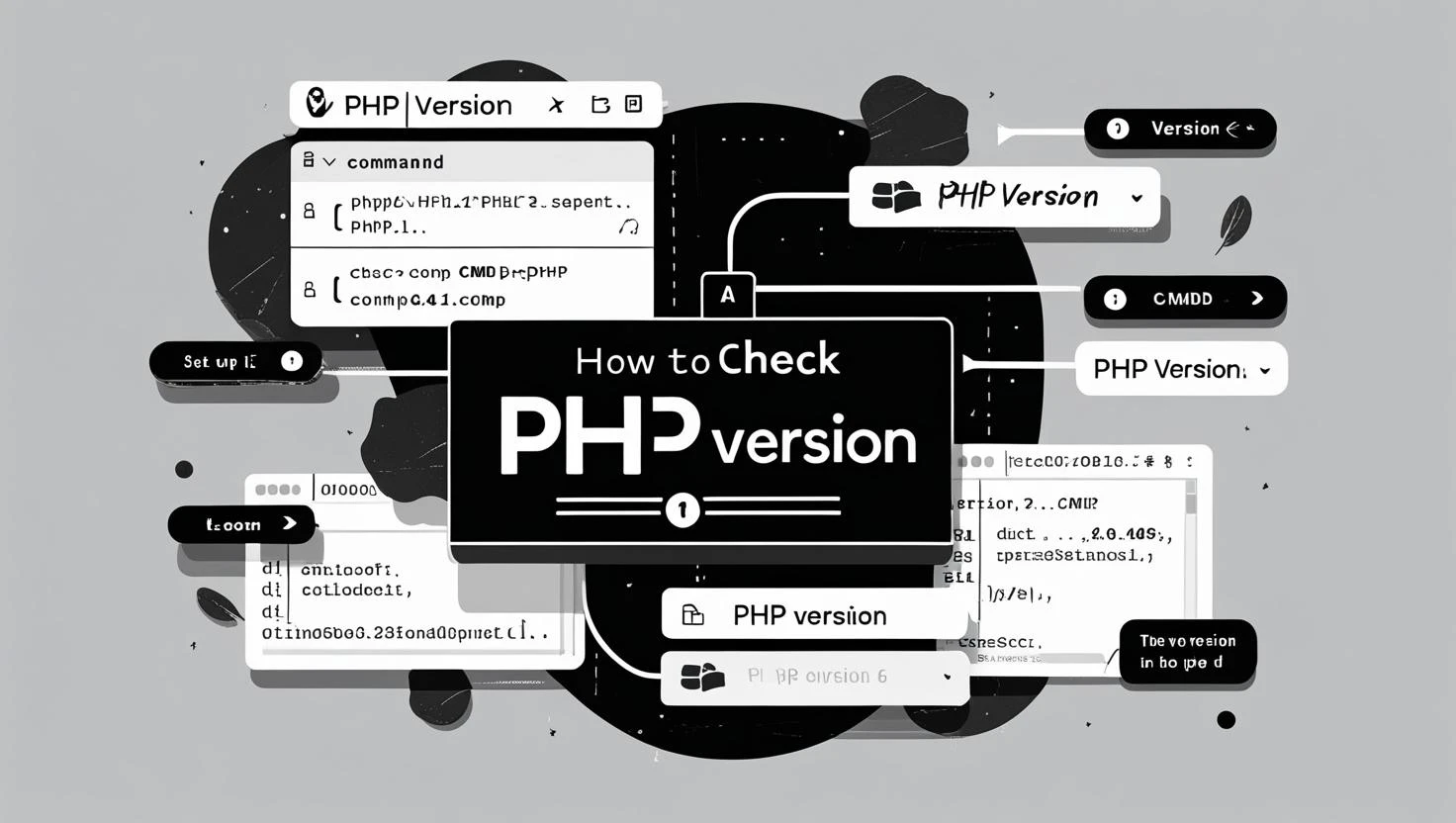
Hello there! Somen here from MATSEOTOOLS. As someone who’s been working with PHP for years, I know how those first steps into backend development can seem a little daunting. But trust me, you’ll get the hang of it in no time! Today, I’m excited to show you a fundamental skill that every PHP developer—no matter how new—must master: how to check PHP version in CMD (Command Prompt). This quick and easy guide will help you confirm your PHP version in just a few steps, which is super handy for debugging, updating, or making sure your projects run properly. Let’s dive in together!
What This Is About
So, why do we need to check the PHP version from the command line, you ask? Great question! PHP is an evolving language—its features, security, and compatibility can change from one version to the next. If you’re building a website or learning a new PHP framework, you’ll often see instructions like “Requires PHP 7.2 or higher.”
It’s just like making sure your car has the right type of fuel before heading out for a road trip. If you use the wrong kind, you’re in for a bumpy ride! That’s why it’s important to check your PHP version before starting new projects or installing new libraries.
Let’s See a Sweet Example
Imagine you found a wonderful code snippet online using a function like array_key_first(), but it only works with PHP 7.3 and above. Running code like this:
<?php
$myArray = ['apple' => 1, 'banana' => 2];
echo array_key_first($myArray);
?>If you’re on an older PHP version, you might see a fatal error: Call to undefined function array_key_first(). That’s our cue to check the PHP version and avoid confusion!
Why PHP Devs Should Care
Let’s pause for a moment. Why is it so important to know your PHP version? Here are a few important reasons:
| Reason | Why It Matters |
|---|---|
| Compatibility | Ensures your code and frameworks run smoothly. |
| Security | Older PHP versions might have vulnerabilities. |
| Performance | Newer versions often run faster and use less memory. |
| Access to Features | Latest PHP features save time and keep your code modern. |
Think of checking your PHP version as similar to checking the version of an app on your smartphone—you want the best tools, features, and security, right?
How to Check PHP Version in CMD (Step by Step)
Now let’s get practical! I’ll show you how to check PHP version in CMD, which means Command Prompt for Windows users, but this works similarly in Mac/Linux terminals too. Here’s how you do it:
Step 1: Open Your Command Line
If you’re on Windows:
- Press Win + R, type
cmd, then hit Enter.
On Mac or Linux:
- Open your Terminal application.
Step 2: Type the Command
Once your command prompt or terminal is open, type the following and press Enter:
php -vYou should see something like this:
PHP 8.1.10 (cli) (built: Sep 19 2023 14:32:17) ( ZTS Visual C++ 2019 x64 )
Copyright (c) The PHP Group
Zend Engine v4.1.10, Copyright (c) Zend Technologies
The very first line, PHP 8.1.10, is your installed PHP version. That’s it! You’ve just done your first professional PHP environment check, and it didn’t even take a minute.
Step 3: Bonus – Using a PHP File
If for some reason the command line isn’t working, or you want to double-check using your browser, you can create a small PHP file and open it in your web browser. Try this:
<?php
phpinfo();
?>Save the file as info.php in your web server’s root folder (like htdocs or www), then visit http://localhost/info.php in your browser. You’ll see a detailed page with your PHP version right at the top.
Other Useful Commands
The most direct method is always php -v, but here are a few more you might find handy as you dive deeper:
php --version– Same as-v, just more explicit.where php(Windows) orwhich php(Mac/Linux) – To find out where PHP is installed on your system.
| Command | What It Does |
|---|---|
php -v |
Displays current PHP version. |
php --version |
Another way to display version info. |
php -m |
Lists loaded PHP modules. |
php -i |
Outputs PHP configuration info (like phpinfo()). |
Conclusion
And there you have it! You now know not just how to check PHP version in CMD, but also why it’s so important for today’s developers. Whether you’re just learning or deploying to production, a quick version check helps you sidestep pesky bugs, stay secure, and enjoy all the benefits new PHP versions offer.
If this whetted your appetite for more beginner-friendly PHP, coding, and developer guides, check out our blog at MATSEOTOOLS.
Remember: Every expert started right where you are now. Keep exploring, keep asking questions, and most importantly, have fun coding!
Written by Somen from MATSEOTOOLS
 Some Question
Some Question


